NEWS : How to handle Windows 10 updates
Confused about how updates work in WINDOWS 10? Join the club. In this latest version of its operating system, Microsoft has transformed what was once a straightforward procedure into a seemingly complicated process that varies according to whether you have Windows 10 Home or Windows 10 Pro. As a result, there have been lots of misperceptions about how Windows 10 Update works, and how to best use it.
Unlike previous versions of Windows, Windows 10 doesn’t give you the option to review pending updates and choose not to install them (although, as you’ll see later on in this piece, there are a few exceptions to that). Instead, the updates automatically install on a schedule of Microsoft’s choosing. When updates are available, Windows 10 automatically downloads and installs them.
With this article, we hope to make things clearer for you. We’ve delved deep into Windows 10 Update and come up with answers to users’ most pressing questions: Whether you have to accept all updates, whether you can uninstall existing updates and how to reduce the bandwidth some updates use. We’ve also included some hidden extras, like how to stop all updates if you want.
We originally published this article in December 2015, but now we are updating it in light of changes that came with the October 2017 release of the WINDOW 10 FALL CREATORS UPDATES. If you haven’t made the move to that new version of Windows 10, things might look or work a bit differently for you.

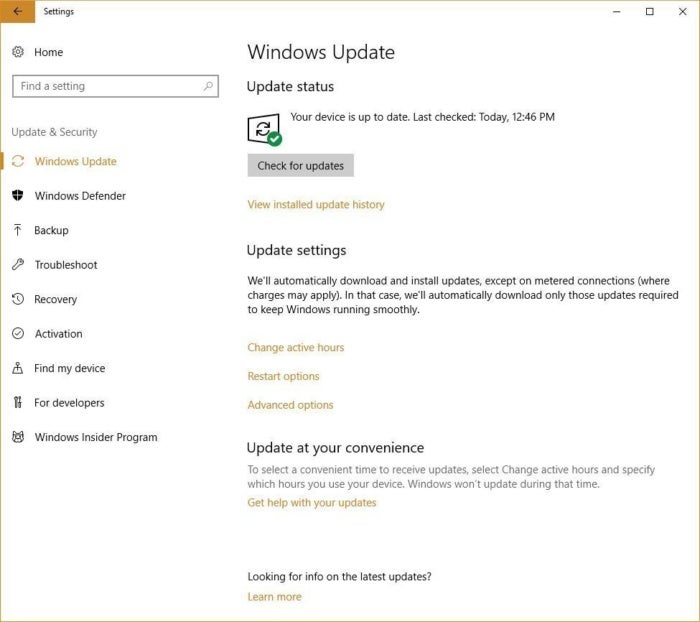 Microsoft
Microsoft



No comments